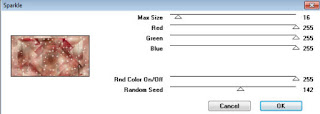Plugins:
Filters Unlimited 2.0
Simple - Blintz
VM Natural - Sparkle
Mura's Meister - Pole Transform i
Mura's Meister - Copies
Alien Skin Eye Candy 5 Impact - Glass
Plugins Simple t VM Natural podem ser importados e utilizados no Plugin Unlimited.
Coloque as seleções na pastinha de seleções.
Abra a mask e os tubes no PSP e minimize.
1. Abra uma imagem transparente de 650 x 500 pixels.
2. Coloque no Foreground a cor clara #f0decf,
e no Background a cor mais forte #8c1826.
3. Pinte a imagem com a cor do foreground.
4. Selections / Select all.
Abra o tube Min@.4146.Woman.07.16 - apague a marca dágua - Edit / Copy.
.
Edit / Paste into selection na imagem.
Selections none.
5. Effects / Image effects / Seamless Tiling / Defauld.
6. Adjust / Blur / Radial blur: Zoom marcado / 65 / 50 / 25 / 0 / Eliptical desmarcado.
7. Layers / Duplicate.
Image / Mirror.
Image / Flip.
8. Mude o Blend mode para Soft Light.
9. Layers / Merge Down.
10. Image / Add borders / symmetric desmarcado: Top e Botom= 25 / Left e Right= 75 / Cor do background.
11. Effects / Plugin / Simple / Blintz.
12. Image / Flip.
13. Repita o Effects / Plugin / Simple / Blintz.
14. Effects / Image effects / Seamless Tiling: Corner e Bilateral marcados / 25 / 65 / 50 / Linear marcado.
15. Layers / Duplicate.
Image / Resize em 85%, resize all layers desmarcado.
16. Image / Mirror.
Image / Flip.
17. Ative a ferramenta Selection e clique no quadradinho central da barra de ferramentas (Layer opaque).
Sua imagem ficará selecionada assim:
18. Effects / 3D Effects / Drop Shadow: 0 / 0 / 75 / 35 / - preto.
19. Selections / Promote selection to layer.
Selections none.
20. Image / Resize em 80%, resize all layers desmarcado.
21. Ative a ferramenta Selection / Custom selection: Top 88 / Left 314 / Bottom 462 / Right 485
22. Effects / Plugins / Mura's Meister / Copies.
23. Effects / 3D Effects / Drop Shadow, como antes.
Selections none.
24. Layers / Merge Down.
25. Réduza a opacidade para 50%.
26. Selections / Select all.
Image / Add borders / symmetric desmarcado; Top e Botom= 25 / Left e Right= 75 / Cor do foreground.
27. Selections / Invert.
Effects / Plugins / Mura's Meister / Copies, como antes.
Selections none.
28. Layers / New raster layers.
Pinte com a cor do foreground.
29. Layers / New mask layer / From image. Localize e aplique a mask cre@nnie-41.
Layers / Merge Group.
30. Mude o Blend mode para Soft Light.
31. Selections / Load/save selection / load selection from disk. Localize a seleção x-mas-1-cre@nnie.
32. Effects / Texture effects / Blinds: 7 / 20 / Horizontal e Light from top/left marcado / Cor do background.
33. Layers / New raster layer.
Effects / 3D Effects / Drop Shadow: 0 / 0 / 50 / 50,00 - cor preta.
Selections none.
34. Ative a raste abaixo de todas (backgrond).
Layers / Duplicate.
Effects / Plugins / Mura's Meister / Pole Transform: 0 / 200 / 100 / 100 / 0 / 200 / 0
35. Effects / Geometric effects / Circle / transparent marcado.
36. Image / Resize em 30%, resize all layers desmarcado.
37. Selections / selection all.
Selections / Float.
Selections / Defloat.
38. Layers / New raster layer.
Abrir o tube christmasbal - Edit/ Copy.
Edit / Paste into selection na imagem.
Mude o Blend mode para Overlay.
39. Layers / Merge Down.
40.Layers / New raster layer.
Selections / Load/save selection / load selection from disk. Localize a seleção x-mas-2-cre@nnie.
41. Pinte com a cor do foreground.
42. Effects / Plugins / Alien Skin Eye Candy 5 Impact / Glass.
Selecione o preset Clear e dê ok.
43. Layers / Merge Down.
Selections none.
44. Image / Resize em 50%, resize all layers desmarcado.
45. Effects / Image effects / Offset: Horiznotal= 400 / Vertical= 117 / Transparent e Custom marcados.
46. Layers / Duplicate.
Image / Resize em 80%, resize all layers desmarcado.
47.Effects / Image effects / Offset: Horiznotal= -7 / Vertical= -85 / Transparent e Custom marcados.
48. Layers / Duplicate.
Image / Resize em 80%, resize all layers desmarcado.
49. Effects / Image effects / Offset: Horiznotal= 120 / Vertical= -85 / Transparent e Custom marcados.
50. Layers / Merge Down.
Repita, Layers / Merge Down.
51. Abra o tube deco-x-mas-2016 - - Edit / Copy.
Edit / Paste as new layer na imagem.
52. Effects / Image effects / Offset: Horiznotal= 358 / Vertical= 129 / Transparent e Custom marcados.
53. Layers / Arrange / Move Down.
54. Ative a layer acima dessa (copy of Background)
55. Layers / Merge Down.
56. Effects / 3D Effects / Drop Shadow: 2 / 2 / 75 / 5,00 - cor preta.
57. Ative a layer abaixo de todas (Background).
Selections / Load/save selection / load selection from disk. Localize a seleção x-mas-3-cre@nnie.
58. Effects / Plugins / VM Natural / Sparkle: 16 / 255 / 255 / 255 / 255 / 142.
59. Selections none.
60. Ative o tube Min@.4146.Woman.07.16 - Edit / Copy.
Edit / paste as new layer na imagem.
Layers / Arrange / Bring to Top.
61. Image / Resize em 95%, resize all layers desmarcado.
Mova o tube para baixo.
62. Layers / Duplicate.
63. Adjust / Blur / Gaussian Blur: Radius 35.
64. Layers / Arrange / Move Down.
Mude o Blend mode para Multiply.
65. Abra o tube tekst-x-mas-2016 - Edit / Copy.
Edit / Paste as new layer.
Mova para a direita.
66. Effects / 3D Effects / Drop Shadow como antes.
67. Image / Add borders 1 pixel, symmetic marcado na cor do background.
68. Selections / Select all.
69. Image / Add borders 25 pixels, symmetric marcado na cor do foreground.
70. Effects / 3D effects / Drop Shadow: 0 / 0 / 75 / 35,00 - cor preta.
Selections none.
71. Assine.
72. Image / Add borders 1 pixel, symmetic marcado na cor do background.
73. Image / Resize a 800 pixels Widht.
74. Salve como Jpeg.